How to Create Your Facebook Profile Avatar?
Facebook
recently launched Profile Avatars on its platform. This is a cool way to
generate your personalized cartoon avatar on Facebook. You can use these
avatars on your Profile Picture, as a sticker on your posts and comments, and
also inside Messenger chats. Isn’t it wonderful?
Profile Avatar was launched in the USA in May 2020. It is being rolled out
globally. You can check on Facebook App whether you got this feature or not. We
have a dedicated article on where we wrote the step by step guide to
create your own Profile Avatar on Facebook. Check it out.
Download a Secure Profile Picture;
A while ago, Facebook introduced a security feature called Profile Picture Guard, which helps a Facebook user to prevent their profile picture from getting saved and shared by someone. If you try to save a protected profile pic from your Facebook browser or app, then you can’t do that, also you won’t be able to take a screenshot. It will show something like the pic below.
But you can easily save the image by using a third-party app
like Crop & Share. You have to
download the app and enable the Floating bubble. To take a screenshot, click on
the floating bubble and select Partial screenshot,
Play Games on Facebook:
Did you know you can play games with your friends on the Facebook Messenger app?
Facebook has been slowly adding a lot of Instant games to the Messenger application. Not that long ago we just had two instant games: Basketball and football, now the list has grown up to 50.
To access games on Facebook, you have to open the Facebook Messenger app and click on the Discover tab located at the bottom right corner of the screen then click on games. You can play the game solo or play with your friends.
Post Colorized Status on Facebook:
Not too long ago, Facebook added a feature to post your status with a colored background. Using colored status will surely catch someone’s attention as well as it will increase your post engagement.
To post a status with the colored background, create a regular post, and once you have finished typing, then select the Background color option. You can choose from a variety of colors, images, and gradient design.
See all photos liked by someone:
Do you know you can find out all the photos liked by anyone with just one search?
Just go to the Facebook search bar, and type “Photos liked by” followed by the name of your friend. The result will show all the photos that your friend liked. You can also filter the result by adding things like “Photos liked by XXX this month” or “last week” or “in 2020.”
This works with anyone when you start typing; it shows suggestions like “my girlfriend,” “my boyfriend,” based on your relationship status.
Look for Free or Paid Wi-Fi:
Here’s how you can do that, Click the Hamberger menu on the Facebook app then look for “Find Wi-Fi” now provide the location access and Facebook will list all the local Wi-Fi hotspots along with their page and directions on Map.
Download a copy of your Facebook data:
Facebook keeps a track record of Whatever you do from searching a name, clicking an ad, Places you visited, Your messages, call logs, and all other things. It saves all the information since the day you joined Facebook, and you can download a copy of your data for yourself.
To download your Facebook Data, go to Settings > Your Facebook Information > Download your Information.
You can choose to download all of your data at once, or you can only select the type of information you need.
Save the post to access in the future:
To save a post, click on the menu icon and select Save post. That’s it! The post will be saved in your Facebook account, and you can easily access them by going to the Menu> Saved.
Turn off auto-play video or their sound:
Go to Settings > Media and Contact > Turn off “Video in news feed starts with a sound,” and for auto play, click on Auto-play settings and turn it off
Manage and Personalize your News Feed:
Facebook’s way of showing your post on the news feed is a big hit or miss. This trick will help you get rid of those useless posts and will only show you the one in which you are interested.
The first thing you can do is to hide all unnecessary posts. Once you find one, click the menu icon and either snooze them for 30 days or hide it permanently.
You can also visit someone’s profile and click the follow button and select “See first,” so you won’t miss any post from this profile.
Add Social Media Tabs on your Facebook Profile:
Now let your friends know about your social media profile on different platforms by adding social media tabs on your profile.
To add Social Media tabs, open up your profile and click on Edit Profile now scroll down to the bottom of the page and click edit links.
Now add links to your other social media profile like Twitter, Instagram, and YouTube, and the result will be something like this.
Final Words:
Well, these are only a few of the many tips and tricks for Facebook. All the methods we have mentioned are self-tested and completely working. If you still have further queries, don’t forget to let me know in the comments below. I will be happy to help you out.
Know some more tricks? Let us know that oo.
Thank you for reading until the end. If you love reading our articles, do share it with your friends. I will be back soon with another exciting update. Keep following tips and triks




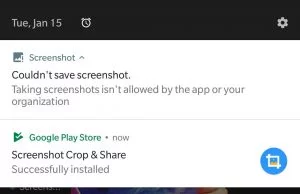










.jpg)


0 Comments